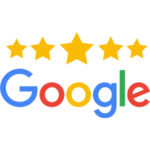Content watchers search for quality, easily digestible content. Furthermore, watchers search for live content with clear video and audio. Read more to find out how to use a Nikon D7500 for a better quality and experience while live streaming videos.
The Beginning
In order to connect a DSLR camera to a computer, you need a capture device that converts the signal from your camera to your computer to get video from it. The Cam Link 4K works best for this, but make sure your camera is compatible with this device before purchasing.
To connect the camera, you will need an HDMI cable. Connect the cable to your camera and Cam Link 4K device. Finally, connect the Cam Link 4K to our computer’s USB port.
Positioning The Nikon
To hold the camera, check out a Sirui Monopod with a Manfrotto video fluid head. This gives you more room, especially if you want the camera positioned closer to you.
Making (Audio) Connections
There are three audio options to have good audio for live streaming. The RODE Wireless Go microphone setup is the best option, considering affordability.
Attach the receiver to the cold show of the camera using the SC-cable that comes with the RODE system. Connect the receiver to the microphone port in the camera. This way, the video and audio captured are handled in the same device. Now, attach the 3.5 millimeter Lavalier microphone to the transmitter and place it under your shirt. Put the transmitter in your pocket and insert the remaining wire of the Lavalier inside your shirt.
Check It
If you are live-streaming for more than an hour or so, use an AC power adapter replacement battery for continuous power to your camera. Therefore, you don’t run out of power when you are alive. Ensure your surroundings are clean and ready to go, so you don’t have to make adjustments mid-stream.
Platforming
Zoom, Facebook, YouTube, Twitch or LinkedIn are great platforms to livestream on. You could also download OBS Studio, Streamlabs OBS or XSplit for free to customize your livestream to fit your style. These options give you more control over your presentation.
Best Display
The most important thing to keep in mind is to make sure your DSLR camera has a clean video/audio HDMI output so the camera interface is not displayed on the screen.
To turn the display items off the screen, hit the menu button. Find the set-up menu, then the HDMI option. Press advance, live on-screen display and press off. Return to the live view and the displays should be off.
Time Is Money
Most cameras have a timer that shuts it off automatically after a certain time period. Make sure you disable that feature before you begin streaming. In order to have continuous streaming without having the camera shut off, hit the menu button, then the custom settings menu. From there, click the timers/AE lock option, press monitor off delay, find live view and press no limit. Now you have a timeless stream.
Testing, Testing…
Once you have connected the camera, test that everything is working by opening QuickTime Player, New Movie, and test out the recording.
Now that you have learned how to live stream on a Nikon, you can start live streaming. Check out this YouTube video for further instructions.